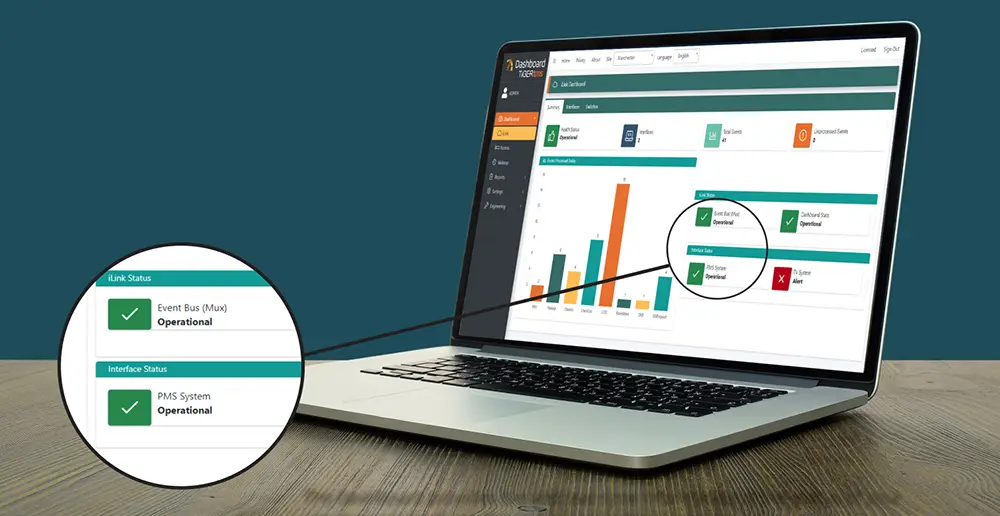Cloudbeds & iLink Integration
Cloudbeds & iLink Integration
Cloudbeds & iLink Integration

iLink’s connectivity to Cloudbeds brings savings and freedom of choice! Whether you’re looking for integration to a TV System, a Guest Services’ solution, Telephony, Voicemail, WiFi or any of the hundreds of other leading hotel systems we interface to.
How to Sign-up
TigerTMS iLink is available directly via TigerTMS or one of its authorised partners. For details and pricing, contact [email protected].
TigerTMS will install iLink as the interface technology between Cloudbeds and your hotel system(s). A full list of hotel systems supported can be obtained at [email protected].
One Dashboard showing all your Cloudbeds interfaces to your hotel systems
An easy-to-use Dashboard will show at a glance the status of all your integrations between Cloudbeds and your hotel systems to provide live and real-time information of the status of your interface connections, flagged as red, amber or green.
Functionality of integrations
TigerTMS iLink integration to Cloudbeds provides indispensable core connectivity and management solutions, trusted worldwide. iLink integration to Cloudbeds includes:
- Folio Postings – Phone call or Food & Beverage
- Folio Postings – Minibar, Internet, Movies, Other
- Housekeeping Status update – Clean/ Dirty
- View Folio
Experts in supporting the Hospitality Industry
TigerTMS solutions are available with a Service Level Agreement providing coverage 24×7. Contact Support.
Learn more about iLink
Read our full brochure here.
Inspiration on how iLink can help your hotel
Watch our video that illustrates just some of the wide uses of iLink when integrating Cloudbeds to your hotel systems.
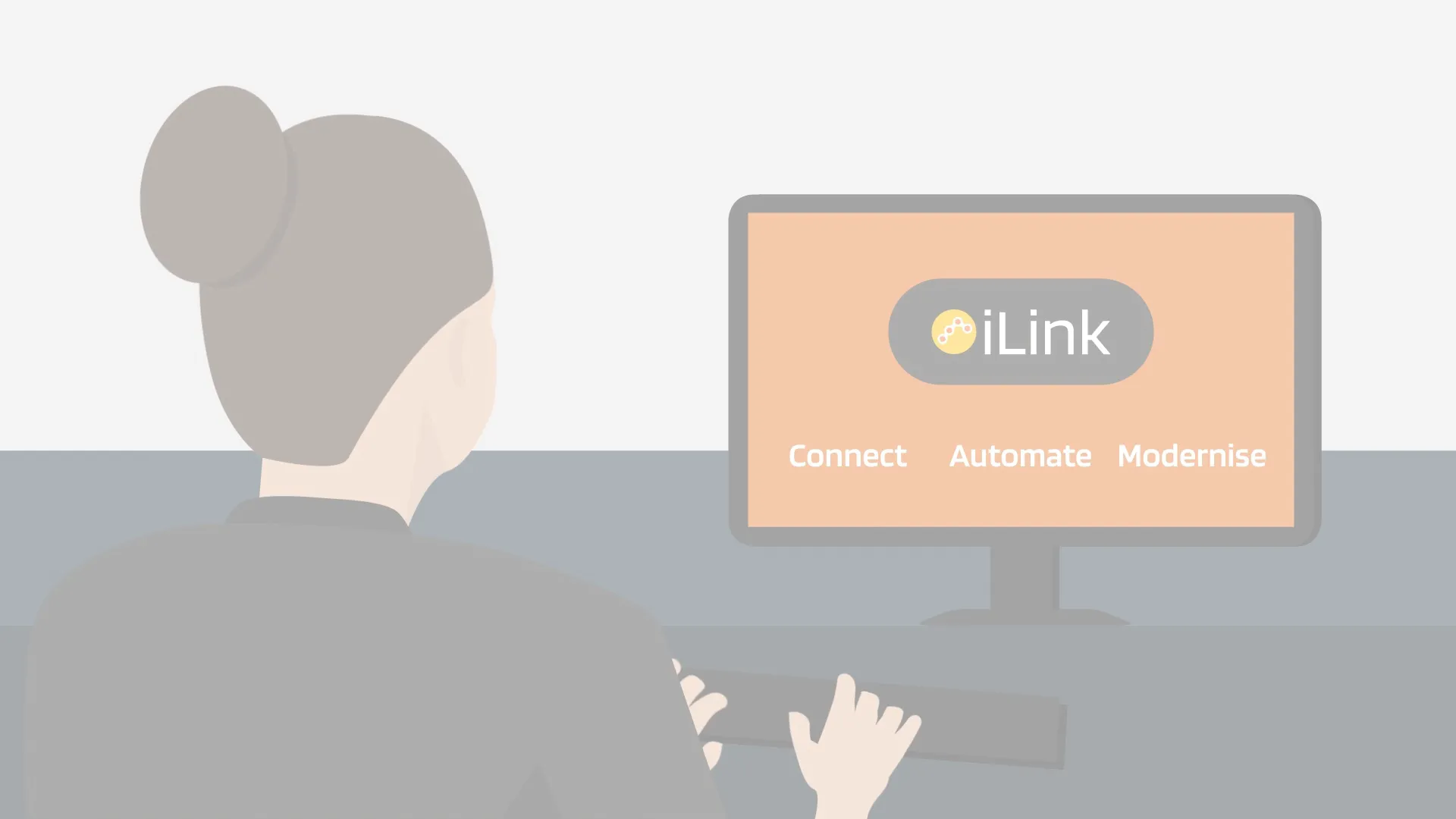
How to connect TigerTMS with the Cloudbeds PMS
- Add New Interface.
- Select Cloudbeds from drop down menu.
- Select Hotel Site from drop down menu that wants to connect and enter the Hotels Property ID. Complete the rest of the settings as per the region and once ready set the Site Active slider to ON.
- Jump to Debug window to view live connectivity information.
Cloudbeds and TigerTMS are now successfully connected!
How to disconnect TigerTMS from the Cloudbeds PMS
TigerTMS side:
- Select the settings cog shortcut next to the cloudbeds interface.
- Select the blue edit icon.
- Slide ‘Site Active’ to OFF and Save.
Get in Touch
Thank you for exploring TigerTMS iLink from the Cloudbeds Marketplace. We are here to process your order or answer any questions, please complete the form below and we will be in touch with your shortly.